|
Uploading data |

|

|
|
|
Uploading data |

|

|
Uploading data
To submit information about your school click Upload in the navigation panel on the left.
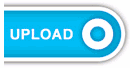
You will be directed to a secure site and will be required to log in with your USO credentials.
Once you have logged in successfully you will have entered the LGfL support site and will be presented with terms for uploading data. You MUST tick the box to indicate your agreement to these terms (image below) before you can proceed to the next stage.
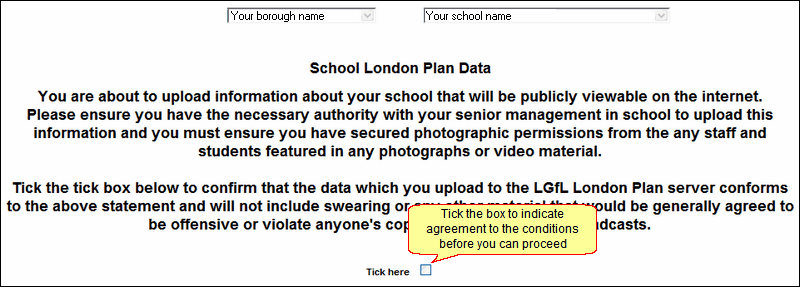
Once the tick-box is ticked, the screen will refresh automatically to allow you to upload the relevant information (image below).
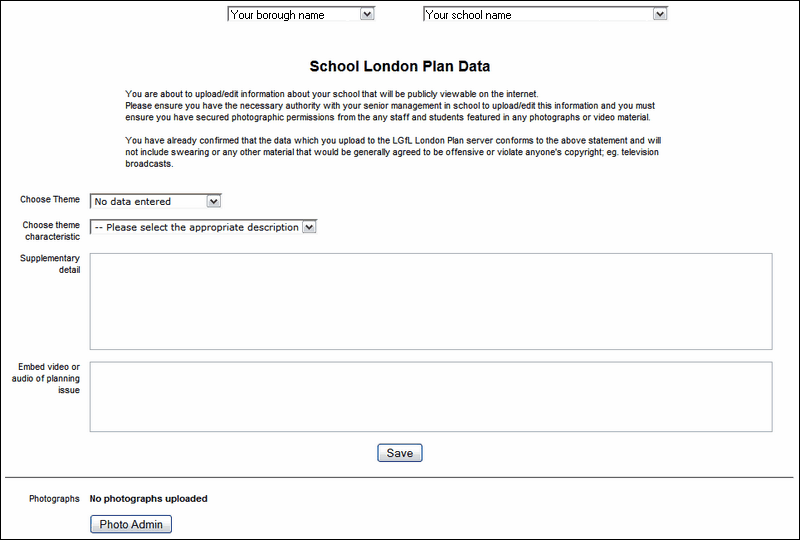
Theme
From the first dropdown list, select the main issue that concerns your school.
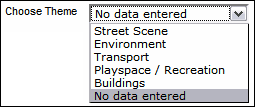
Theme characteristic
Then select the characteristic that best sums up the main issue referred to by the theme. The characteristics available in the dropdown list will vary depending on the theme chosen.
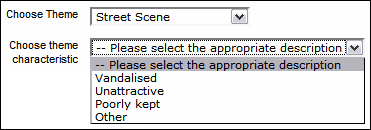
Supplementary detail
In the "Supplementary detail" text box, enter any additional information that helps to elaborate on the chosen theme.

Video
If there is a video or audio file that is relevant to your theme and you would like it to be viewable when your school's information is viewed, you can embed it here by pasting the embed code into the final text box.
Please note that you cannot upload a video/audio file to the support site. The video/audio file should be in an accessible location (uploaded into Video Central, for example) and you will need to have the embed code available.

When you have completed the above steps, click Save. You must save before uploading any photographs.
See next:
See also: